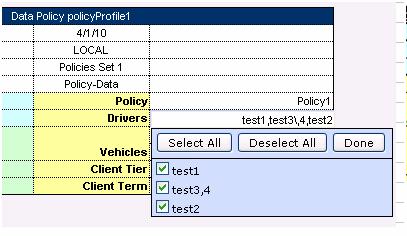
Figure 25: Multi editor in Webstudio for editing comma separated arrays
A multi selection window, displaying all values, appears when editing the field defined as an array via commas.
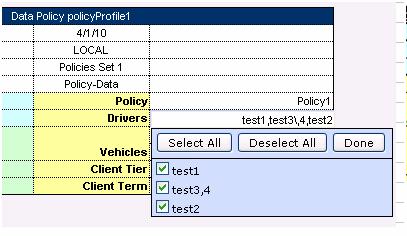
Figure 25: Multi editor in Webstudio for editing comma separated arrays
If default property values are applied to the table they appear only in the UI in the Properties section, but not in the table source.
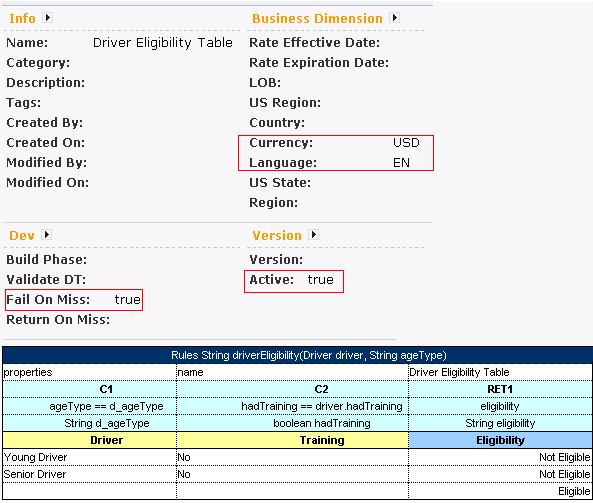
Figure 26: A default table properties example
Module or category level properties appear in a different color in the UI and are accompanied with a link to the Property table where they are defined. The values are not stored in the table but are displayed in the UI, as they are inherited and applied to this table.
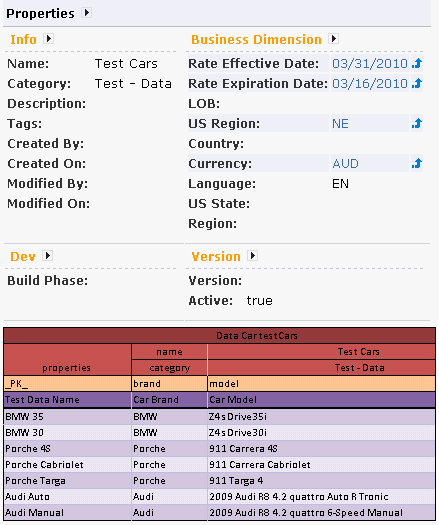
Figure 27: A category level properties example
OpenL Web Studio applies system properties to each edited or created table. Their values are written in the table.
The “modifiedBy” property value is set using the currently logged in user. The “modifiedOn” property is set according to the current date. These properties are applied upon each save. These properties cannot be edited in the UI.
The “createdBy” property value is set using the currently logged in user. The “createdOn” property is set according to the current date. These properties are applied on the first save only while creating or copying a table in OpenL Web Studio.
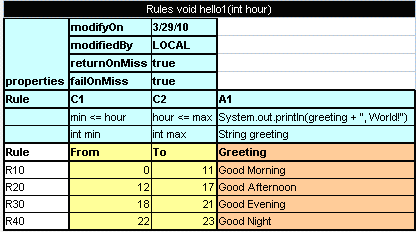
Figure 28: A system properties example
When open a table in OpenL Web Studio in properties editor section properties appears depending on the type
of
table.
For example, opening Decision Table, as you can see on the picture
below, there are such properties
'Validate DT', 'Fail On Miss', 'Return On Miss'.
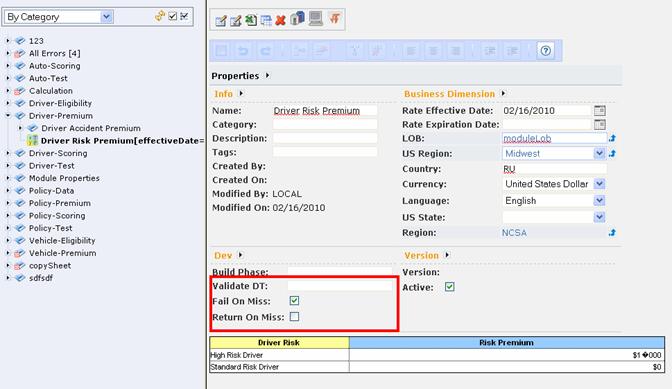
Figure 29: Properties for Decision table type
If open a Data Table in this project these properties won`t exist in properties section.
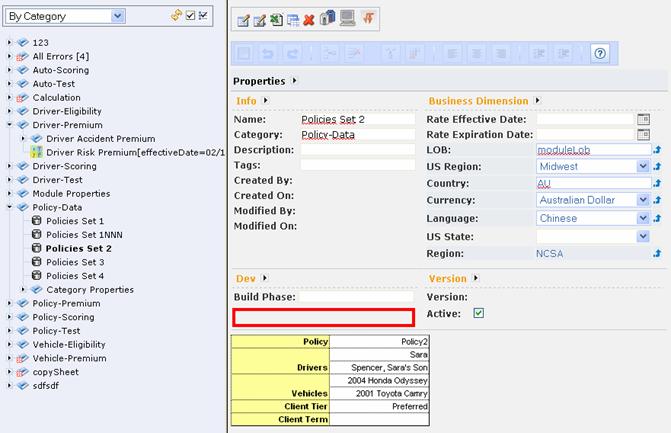
Figure 30: There are no properties on Data table that defined for Decision table only
When doing action 'Copy', properties not suitable for current table type, don`t appears in the wizard.
The table versioning mechanism is based on copying the existing table
and is initiated in
OpenL Web Studio by clicking the Edit Table as New Version icon  .
.
A new table version has the same identity, that is, signature and dimensional properties of the previous version. When a new table version is created, the previous version becomes inactive, as only one table version can be active at a time. By default, all tables are active. An example of an inactive table version follows:
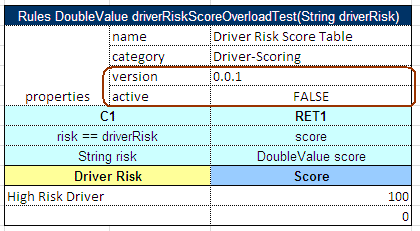
Figure 31: An inactive table version
Versions of the same table are grouped in the module tree under the table name. Clicking the table name displays the active version. If all tables are set to inactive, the latest created version is displayed.
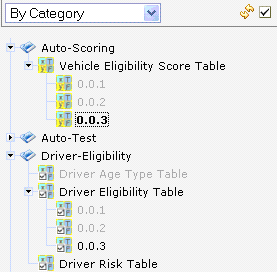
Figure 32: Displaying table versions in the module tree
The table version is defined in three digit format, such as 4.0.1. Table versions must be set in an increasing order.
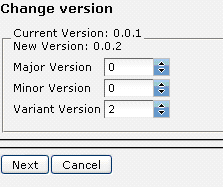
Figure 33: Entering a new version number