Open the search window as described in Performing a Search.
To switch to the advanced search mode, click Advanced Search.
The advanced search window appears containing various controls for specifying search criteria.
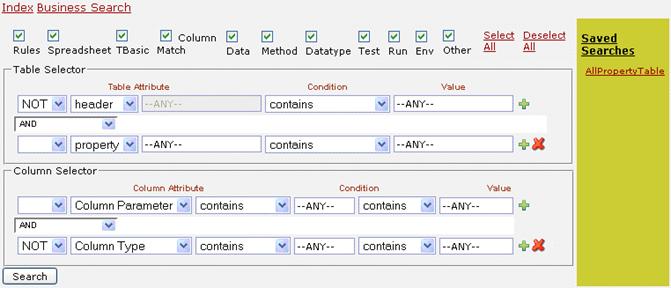
Figure 21: Advanced search
If search criteria were previously saved, it is displayed on the right side. A user can load previously saved search criteria by clicking the appropriate name in the Saved Searches list.
In the Table Selector section, enter or modify search criteria for tables in which the search must be performed.
In the Column Selector section, enter or modify search criteria for columns in which the search must be performed.
Click Search.
OpenL Web Studio displays tables matching the search criteria below the advanced search window.
Optionally, to save the search criteria for future use, click Save this search and enter the name for the collection of search parameters.